Install System-less Xposed to Receive OTA Updates & Android Pay
The developer topjohnwu has successfully modified the Xposed Framework (V.85.1) to work alongside Chainfire’s systemless SuperSU and found the way you can gain the updates from the google and also the way to run Android Pay on your Android device.
This is something which is need if you want to run some extra application on your device which is great and installing the system-less Xposed is very easy and you will love it.

Now, if you want to install System-Less Xposed on your Android device then you need to make sure that you are running Stock Android device and a stock kernel which is important before flashing the System-Less Xposed on your device.
Now, why this is called as System-less Xposed just because you can turn on and turn off the feature of the Xposed framework in just one go and you don’t need to worry about the other applications. You can work with all your work in just one go.
For now, the System-Less Xposed work in Android 6.0 and higher and if you don’t need to work too much to install this framework in your device.
Make sure this version of Xposed is just for the Android version 6.0 and 6.0.1 and that’s it. The Xposed framework is still not available for Android 7.0 or 7.1.1 still so it won’t work on your device.
Prerequisite:
- Rooted Android device with Super SU installed and it should be above 2.76. If it is updated with the help of play store then it won’t work fine. You need to flash latest Super SU in your device to work properly.
- TWRP Recovery installed on your device: Download Official TWRP Application
- There should be no Xposed framework installed in your device if there is any Xposed installer installed in your device then make sure that you uninstall it using this uninstaller.zip file
- You only stock kernel is needed none other than that because it will be needed to run Android Pay and other application.
- If you are finding it difficult to uninstall the old Xposed framework then please make sure that you will be needed to install the Stock ROM on your device.
- If you are using Custom ROM on your device then come back to Stock ROM.
- You need Android M 6.0 or 6.0.1 only not other than that so make sure that you have Android M you can check in Settings > About Phone > Android Version.
Requirements:
- SuperSU Latest version: Download
- Xposed Material design installer: Download
- Systemless Xposed Framework: Download
How to Install System-Less Xposed in Android
- Firstly make sure that you have Tick the unknown Sources in the settings. You need to check that before side load of any external application. Go to Settings > Security > Check Unknown Sources.
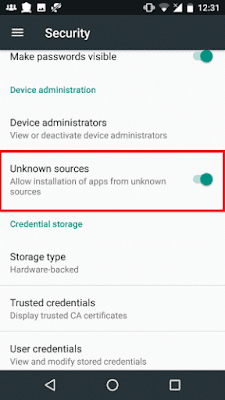
- Now, install the Xposed Material Design Installer in your device.
- Now, make sure that you make a folder and transfer all the files to any location and then reboot your device into recovery.
- Now, click on the install button and then search for the folder where you have saved the file on your phone.
- Click on Xposed Framework zip and then click on it and swipe then the file will be installed on your device.
- Now, after installing just reboot your phone and then you are almost done.
How to switch Xposed Framework on/off in System-less mode
Now, if you have to turn off the and turn on the System Less mode on your phone just open the Xposed Material design and in the system less just Turn Off the Xposed Status and done. This is the best thing about this application.
How to fix “Android Pay not working after installing Xposed!”
Now, if you might be facing the issues in Android Pay even after installing the System-Less Xposed on your device then you can simply open Xposed Installer on your device and in the System-Less mode just toggle off the option and you are almost done. Then you don’t need to do anything.
Final Verdict:
Android is nowadays coming up with the latest updates and newly amazing features and this was the one in which you can Install System-less Xposed on your device and receive the OTA updates and run Android pay.
Share this article with your friends if they are interested and paying using Android Pay. If you have faced any issues while installing then please feel free to comment below and I will surely help you out.











![Download and Update Lineage OS Galaxy Note 2 N7105 [ROM]](https://blogger.googleusercontent.com/img/b/R29vZ2xl/AVvXsEjAeyDF2d3Jg_dDybCAyhWGQRWhMLY9NlBZIU2C3alkVo2E6Tm9XCiD_xyOT27fk6eNrMoFlnGLBmjQHSNIdeZNmBu3njr7JKhrplm8GAZ93EcPqpvvqRNtc40RegK7v4qTXuRsLBYNwUc/s72-c/galaxy+note+II.jpg)


![Download and Update Lineage OS Galaxy Grand Quattro Delos3geur [ROM]](https://blogger.googleusercontent.com/img/b/R29vZ2xl/AVvXsEj2aLZeENUA-_tJ69tfTAGrObYI7nrcYimLXqEYy4lkkzQ5YVsfLuMifZLDL3dOJqOEapOTUxudHBWIHA2as0GmhUIhBUSZEhdiAkE-e_rfNwHqS-1OllSsVaNhVXJnHLttlW1nniWnnIE/s72-c/Samsung-Galaxy-Grand-Quatroo.jpg)
No comments: